Social Invocation Example
Files:
- socialinvocation/precompiled.h
- socialinvocation/assets/GeneralBlock.qml
- socialinvocation/assets/ImageSelectionBlock.qml
- socialinvocation/assets/main.qml
- socialinvocation/src/SocialInvocation.cpp
- socialinvocation/src/SocialInvocation.hpp
- socialinvocation/src/main.cpp
- socialinvocation/socialinvocation.pro
- socialinvocation/translations/socialinvocation.pro
Description
The Social Invocation example demonstrates how to integrate your application with various social networks through the BB10 platform.
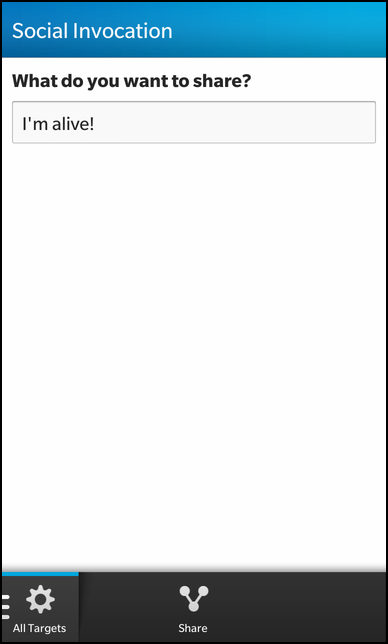
Overview
In this example we'll learn how to share texts and images with your friends in social networks like Twitter, Facebook or LinkedIn by using the InvokeActionItem or InvokeManager classes of the BB10 framework.
In opposite to the InvokeActionItems, the InvokeManager is created and used inside the C++ class SocialInvocation, which provides a convenience API to invoke external applications and is exported in main() to the QML environment under the name '_socialInvocation'. Additionally the full paths for the assets directory and the shared camera directory are exported under the name '_dirPaths'.
QmlDocument *qml = QmlDocument::create("asset:///main.qml").parent(&app); qml->setContextProperty("_socialInvocation", new SocialInvocation(&app)); // Retrieve the path to the app's working directory const QString workDir = QDir::currentPath(); // Build the path, add it as a context property, // and expose it to QML QVariantMap dirPaths; dirPaths["camera"] = QString::fromLatin1("file://%1/shared/camera/").arg(workDir); dirPaths["asset"] = QString::fromLatin1("file://%1/app/native/assets/").arg(workDir); qml->documentContext()->setContextProperty("_dirPaths", dirPaths); AbstractPane *root = qml->createRootObject<AbstractPane>(); app.setScene(root);
The UI
The UI of this sample application consists of a TabbedPane with four Pages. Each page demonstrates how to interact with one of the social networks.
The pages share some common UI elements, which have been externalized into the files GeneralBlock.qml and ImageSelectionBlock.qml.
The GeneralBlock is a Container with a header Label and a TextField. The text of the Label can be overwritten through the 'statusLabel' property and the content of the TextField can be accessed through the 'statusText' property.
Container { property alias statusLabel: labelStatus.text property alias statusText: textStatus.text leftPadding: 20.0 rightPadding: 20.0 topPadding: 20.0 bottomPadding: 20.0 Label { id: labelStatus text: qsTr("What do you want to share?") textStyle.fontWeight: FontWeight.Bold } TextField { id: textStatus } }
The ImageSelectionBlock provides a Button to select an image from the local file system. To select a specific image, the FilePicker class is used, which stores the selected file in its custom 'selectedFile' property. Once a valid image file has been selected, it is previewed in an ImageView and a 'Post' Button becomes visible. When the user clicks on it, the 'invoke()' slot of the SocialInvocation object is called to share the image file. The target of the invocation can be configured through the 'invokeTarget' property of the ImageSelectionBlock.
Container { topPadding: 40.0 property string invokeTarget layout: StackLayout { orientation: LayoutOrientation.LeftToRight } Container { rightPadding: 20.0 Button { horizontalAlignment: HorizontalAlignment.Center text: qsTr("Select Image") onClicked: { picker.open() } } Button { id: btnPostText text: qsTr("Post") visible: (picker.selectedFile != "") onClicked: { _socialInvocation.invoke(invokeTarget, "bb.action.SHARE", "image/jpeg", "file://" + picker.selectedFile) } } } ImageView { imageSource: "file://" + picker.selectedFile maxHeight: 475 maxWidth: 325 scalingMethod: ScalingMethod.AspectFit verticalAlignment: VerticalAlignment.Top } attachedObjects: [ FilePicker { id: picker property string selectedFile title: qsTr("File Picker") mode: FilePickerMode.Picker type: FileType.Picture viewMode: FilePickerViewMode.GridView onFileSelected: { selectedFile = selectedFiles[0] } } ] }
The 'All Targets' page
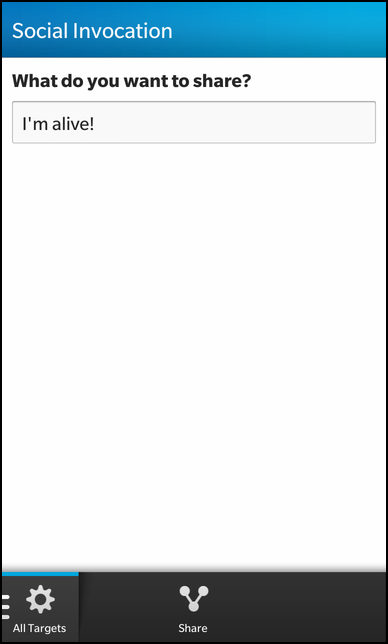
The 'All Targets' page just uses a GeneralBlock as UI element and contains a InvokeActionItem to share the text the user has entered into the TextField of the GeneralBlock. Since the InvokeActionItem only specifies the mime type and the action ID, but no invokeTarget, triggering this action opens a dialog where the user can select the target application he wants to invoke. Such an invocation is also called "unbound invocation".
actions: [ // General SHARE Framework call // Will display all the SHARE Targets available InvokeActionItem { ActionBar.placement: ActionBarPlacement.OnBar query { mimeType: "text/plain" invokeActionId: "bb.action.SHARE" } onTriggered: { data = _socialInvocation.encodeQString(generalShare.statusText); console.log(data); } } ] GeneralBlock { id: generalShare }
The 'Facebook' page
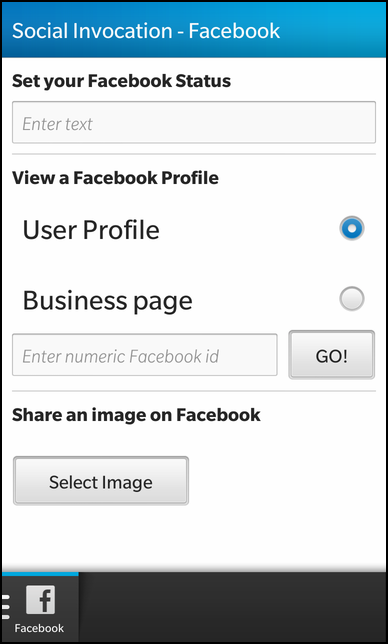
The 'Facebook' page has a more complex UI than the 'All Targets' page. Except from changing your Facebook status, it also allows you to view the profile of a Facebook contact or share an image with a friend via Facebook.
Changing the Facebook status is done through an InvokeActionItem again. This time the 'invokeTargetId' is specified as 'Facebook', which has two consequences:
- The InvokeActionItem won't be visible if the local Facebook application has no account configured (like on the screenshot)
- Triggering this action invokes the Facebook application directly and does not open a dialog for selecting a target application
Such an invocation is also called "bound invocation". Depending on the configured mime type, action ID and URI, the Facebook application can be invoked in different ways to execute different actions. If the mime type is 'text/plain' and the action ID 'bb.action.SHARE', the status message of your profile is updated with the passed data. However if no mime type is set but a URI is specified, the file the URI points to is be shared with some friend on Facebook. See Facebook Invocation for more information.
// Facebook - update status InvokeActionItem { ActionBar.placement: ActionBarPlacement.OnBar title: qsTr("Update Status") query { mimeType: "text/plain" invokeTargetId: "Facebook" invokeActionId: "bb.action.SHARE" } onTriggered: { data = _socialInvocation.encodeQString(fbShare.statusText); console.log(data); } }, // Facebook - share URL InvokeActionItem { ActionBar.placement: ActionBarPlacement.OnBar title: qsTr("Post URL") query { invokeTargetId: "Facebook" invokeActionId: "bb.action.SHARE" uri: "http://www.blackberry.com" } }, // Facebook - share an image from the asset directory InvokeActionItem { ActionBar.placement: ActionBarPlacement.OnBar title: qsTr("Post Image") query { mimeType: "image/jpeg" invokeTargetId: "Facebook" invokeActionId: "bb.action.SHARE" // Share an image that is packaged with the app uri: _dirPaths.asset + "images/MissScarlett.png" } }
If you don't want to rely on InvokeActionItem to invoke the functionality from the Facebook application, you can also invoke it explicitly by using the InvokeManager class. In this example the convenience method invoke() of the SocialInvocation object is called with the target ID, the action ID, the mime type and the URI passed as parameters.
Button { text: qsTr("GO!") onClicked: { _socialInvocation.invoke("com.rim.bb.app.facebook", "bb.action.OPEN", fbGroup.selectedValue, txtFBProfile.text) } verticalAlignment: VerticalAlignment.Center layoutProperties: StackLayoutProperties { spaceQuota: 0.25 } }
At the bottom of the page the ImageSelectionBlock is used to let the user select an image from the local file system and share it with a friend on Facebook.
ImageSelectionBlock { invokeTarget: "Facebook" }
The 'Twitter' page
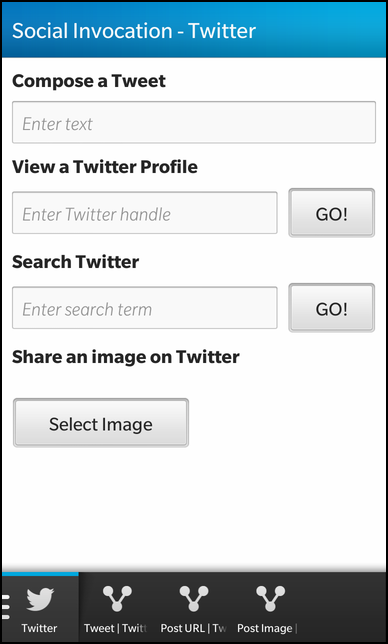
The 'Twitter' page has a similar UI like the 'Facebook' page. It contains a GeneralBlock at the top to enter a Tweet, followed by two custom input fields to either enter a Twitter handle to show its profile, or enter a term to search for on Twitter.
To show the profile of a Twitter user, the invocation URI must follow the pattern 'twitter:connect:<twitter_handle>'.
TextField { id: txtProfile hintText: qsTr("Enter Twitter handle") verticalAlignment: VerticalAlignment.Center layoutProperties: StackLayoutProperties { spaceQuota: 0.75 } } Button { text: qsTr("GO!") onClicked: { _socialInvocation.invoke("com.twitter.urihandler", "bb.action.VIEW", "", "twitter:connect:" + txtProfile.text) } verticalAlignment: VerticalAlignment.Center layoutProperties: StackLayoutProperties { spaceQuota: 0.25 } }
To search for a given term on Twitter, the invocation URI must follow the pattern 'twitter:search:<search_term>'.
TextField { id: txtSearch hintText: qsTr("Enter search term") verticalAlignment: VerticalAlignment.Center layoutProperties: StackLayoutProperties { spaceQuota: 0.75 } } Button { text: qsTr("GO!") onClicked: { _socialInvocation.invoke("com.twitter.urihandler", "bb.action.VIEW", "", "twitter:search:" + txtSearch.text) } verticalAlignment: VerticalAlignment.Center layoutProperties: StackLayoutProperties { spaceQuota: 0.25 } }
Additionally to the input fields the 'Twitter' page contains various InvokeActionItems. This time screenshot has been taken on a device where the local Twitter application has an configured account, therefor the actions show up on the action bar at the bottom.
Depending on the configured mime type, target ID and URI different actions can be executed through the Twitter application. See Twitter Invocation for more information.
// Twitter - tweet InvokeActionItem { ActionBar.placement: ActionBarPlacement.OnBar title: qsTr("Tweet") query { mimeType: "text/plain" invokeTargetId: "Twitter" invokeActionId: "bb.action.SHARE" } onTriggered: { data = _socialInvocation.encodeQString(twShare.statusText); console.log(data); } }, // Twitter - tweet URL InvokeActionItem { ActionBar.placement: ActionBarPlacement.OnBar title: qsTr("Post URL") query { invokeTargetId: "Twitter" invokeActionId: "bb.action.SHARE" uri: "http://www.blackberry.com" } }, // Twitter - tweet image InvokeActionItem { ActionBar.placement: ActionBarPlacement.OnBar title: qsTr("Post Image") query { mimeType: "image/png" invokeTargetId: "Twitter" invokeActionId: "bb.action.SHARE" // Share an image from the user's shared folder uri: _dirPaths.camera + "IMG_00000004.jpg" } }
At the bottom of the page the ImageSelectionBlock is used to let the user select an image from the local file system and post it as Tweet.
ImageSelectionBlock { invokeTarget: "Twitter" }
The 'LinkedIn' page
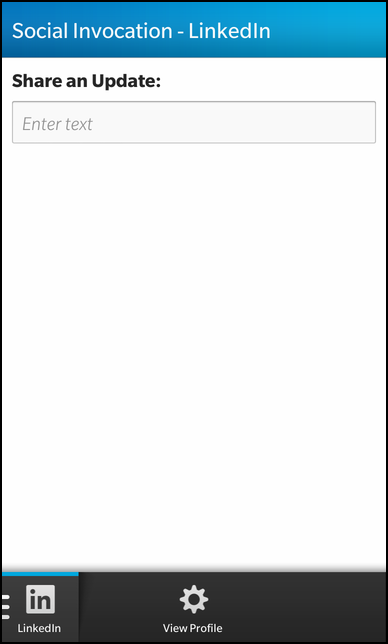
The 'LinkedIn' page contains only one GeneralBlock, which is provides a TextField to enter some text. The text is used by the InvokeActionItem to update the status message. See LinkedIn Invocation for more information about possible parameters of the InvokeActionItem.
// LinkedIn - update status InvokeActionItem { ActionBar.placement: ActionBarPlacement.OnBar title: qsTr("Update Status") query { mimeType: "text/plain" invokeTargetId: "LinkedIn" invokeActionId: "bb.action.SHARE" } onTriggered: { data = _socialInvocation.encodeQString(liShare.statusText); console.log(data); } }, // LinkedIn - invoke to profile ActionItem { ActionBar.placement: ActionBarPlacement.OnBar title: qsTr("View Profile") onTriggered: { // URI format is "linkedin:contact:" + public URL that you can find // on someone's LinkedIn Profile Page, generally of the form: // www.linkedin.com/pub/firstname-lastname/xx/yyy/zzz/ // // Please note that currently (10.0.0.31) the LinkedIn app is only // able to view the profile of a 1st, 2nd, or 3rd degree connection // of the signed-in user. For connections beyond that distance, // LinkedIn will display a permission error. // // Add your LinkedIn URL to the fourth parameter below _socialInvocation.invoke("com.linkedin.urihandler", "bb.action.VIEW", "", "linkedin:contact:" + "") } }
Additionally to the InvokeActionItem the page also contains a normal ActionItem which invokes the LinkedIn URI handler to view the profile of a LinkedIn user. You have to modify the source code of the QML file here and put in the public LinkedIn profile URL of the user.
The SocialInvocation class
The SocialInvocation class is just a small convenience wrapper around the bb::system::InvokeManager class. It provides the public slot 'invoke()' to allow access to the InvokeManager from the QML file.
class SocialInvocation : public QObject { Q_OBJECT public: // Creates a new SocialInvocation object with the given @p parent object SocialInvocation(QObject *parent = 0); // Converts the passed QString to an UTF-8 encoded QByteArray Q_INVOKABLE QByteArray encodeQString(const QString& toEncode) const; public Q_SLOTS: // This method is called to invoke another application with the current configuration void invoke(const QString &target, const QString &action, const QString &mimetype, const QString &uri); void invokeFoursquareVenueCard (const QString &venue); void childCardDone(const bb::system::CardDoneMessage &doneMessage); void onSSO(); private: // The central object to manage invocations bb::system::InvokeManager* m_invokeManager; };
Inside the constructor a new instance of the InvokeManager is created, which is used for subsequent invocation requests.
SocialInvocation::SocialInvocation(QObject *parent) : QObject(parent), m_invokeManager(new InvokeManager(this)) { bool ok = connect(m_invokeManager, SIGNAL(childCardDone(const bb::system::CardDoneMessage&)), this, SLOT(childCardDone(const bb::system::CardDoneMessage&))); Q_ASSERT(ok); Q_UNUSED(ok); }
The invoke() method is called from within the QML file to trigger the invocation of the various social network applications. Inside this method an InvokeRequest is created, configured with the parameters as passed to the method and in a last last step set on the InvokeManager.
void SocialInvocation::invoke(const QString &target, const QString &action, const QString &mimetype, const QString &uri) { // Create a new invocation request InvokeRequest request; request.setTarget(target); request.setAction(action); if (target == QLatin1String("com.rim.bb.app.facebook")) { QVariantMap payload; if (!uri.isEmpty()) { payload["object_type"] = mimetype; payload["object_id"] = uri; } else { // Open the BlackBerry North America page by default payload["object_type"] = "page"; payload["object_id"] = "328506290597521"; } request.setMetadata(payload); } else { request.setUri(uri); } m_invokeManager->invoke(request); } // The Foursquare invocation calls are based on the sample available here: // https://github.com/kylefowler/foursquare-bb10-sdk // // Launches a native Foursquare venue search in your app. // This card will call back to your childCardDone slot with the appropriate // response for the actions taken by the user. // // URI Params: // query: (optional) prime the venue search with a query // client_id: (required) the client id from your oauth consumer // client_secret: (required) the client secret from your oauth consumer // oauth_token: (required if no client_id/client_secret) pass this if you // already have an authenticated user token, this way venue // search results will be fitted to the user requesting them // for a higher quality queryless search // // Response: // When the user selects a venue, you will get the venue information in // JSON format back through the childCardDone slot in the data object. // The venue format will match what is listed here in the core venue fields: // https://developer.foursquare.com/docs/responses/venue // // If the user cancels the search without any action: the reason message will be "canceled" // If any of the parameters are missing you will get a reason message of "invalid_credentials" void SocialInvocation::invokeFoursquareVenueCard(const QString &venue) { InvokeRequest cardRequest; cardRequest.setTarget("com.foursquare.blackberry.venuesearch.card"); cardRequest.setAction("bb.action.VIEW"); cardRequest.setMimeType("venuesearch/foursquare"); // The client_id and client_secret are the Foursquare API credentials // that you receive when registering your app with Foursquare. // // You can register your app with Foursquare here: // https://foursquare.com/developers/apps // // For more information on Foursquare API credentials, see here: // https://developer.foursquare.com/overview/auth QUrl uri = QUrl("foursquare://venues/search"); // Replace the following values with your app's client ID and secret uri.addQueryItem("client_id", "UFVANV2FBBFRPXSBXHCCKECVUDANDKP5KQFKICRCA1VAFV4V"); uri.addQueryItem("client_secret","11AY4DWL0A2CV1NXPKDMS2PJTEACRZJP0BMFXORNCKBSNVMH"); uri.addQueryItem("query", venue); cardRequest.setUri(uri); m_invokeManager->invoke(cardRequest); } // Login/Connect with Foursquare // This card will call back to your childCardDone slot with the appropriate // response for the actions taken by the user. // // Pass in your client_id from your Foursquare API consumer. // // If the user authorizes your app or has already authorized you: // The response reason will be "success" and the data block will have a // json encoded access token which you can use for authenticated Foursquare // requests. That response string looks something like this: // { access_token: "masdfvasvawefafawvwef90we0900990092012" } // // If the user denies the authentication: the response reason will be "denied". // If the user cancels the login without any action: the reason message will be "canceled" void SocialInvocation::onSSO() { InvokeRequest cardRequest; cardRequest.setTarget("com.foursquare.blackberry.sso.card"); cardRequest.setAction("bb.action.VIEW"); cardRequest.setMimeType("sso/foursquare"); // Pass in the client_id that you receive when registering // your app with Foursquare. // // You can register your app with Foursquare here: // https://foursquare.com/developers/apps // // For more information on Foursquare API credentials, see here: // https://developer.foursquare.com/overview/auth cardRequest.setData(QString("UFVANV2FBBFRPXSBXHCCKECVUDANDKP5KQFKICRCA1VAFV4V").toUtf8()); m_invokeManager->invoke(cardRequest); }