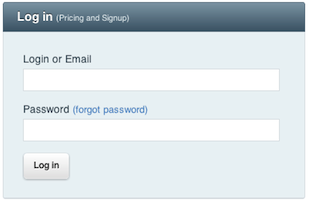Quick Edits to Wiki Pages
This page describes in detail How to Edit a Page in the wiki.
Also see:
- How to Propose a New Page
- How to Create a New Page
- A brief Technology Overview
- An overview of Contribution Opportunities.
Background
The Wiki is a Git repo hosted at GitHub using Pages, Markdown and Jekyll.
There are two main wiki instances: the released Wiki and the staging Wiki. Individuals may create additional instances, most notably via forks which create a network of repos, but the instructions in this page do not require any explicit forking.
You will submit contributions to the staging wiki. If you have enough privileges, your contribution will be accepted automatically, otherwise it will show as a GitHub pull request in the queue of a Wiki editor. Once your submission has been accepted, a Wiki editor will eventually promote it to the released wiki.
With this background…
Locate the Sources for the Wiki Page
First login into GitHub,
Now, go to the page you want to edit. The first item in the Contribute page of the left-hand-side panel is labeled Edit Page and links to the sources for the page.
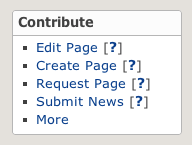
Follow the link to browse the source (.md) file for the page. It will look something like this:
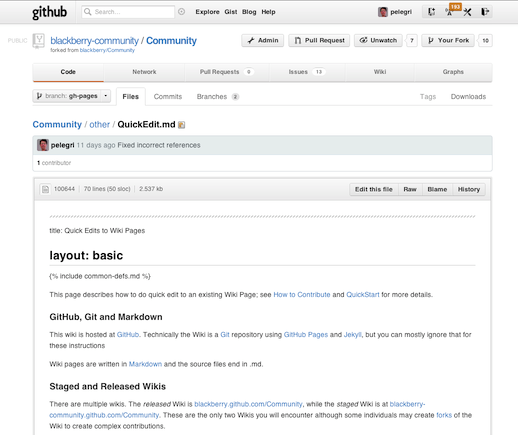
Edit with GitHub Inline
Next is to use GitHub’s inline file editing ([1], [2], [3]) to edit and preview your change.
Click on Edit This File to get to the edit window.
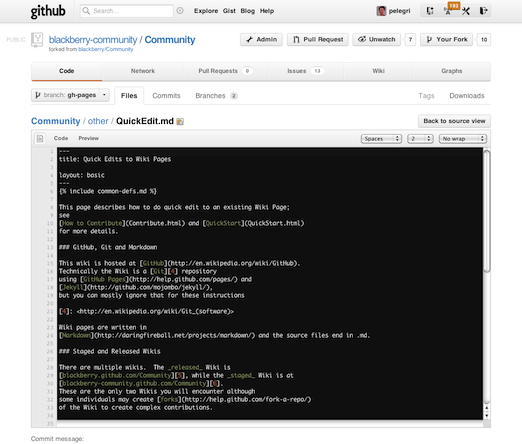
Now preview using the built-in machinery. The preview is limited to Markdown without layouts, but this is OK for quick edits.
Submit Your Change
Once you are ready, just submit entering a suitable comment.

Talk with an Editor
The GitHub machinery will accept your change right away, if your account has push priviledges on the staging repo. If not, a wiki editor will interact with you through comments on your commit contribution and will help you integrate your change into the Community Wiki.
Thanks!
Copyright 1999-2011 Research In Motion Limited. 295 Phillip Street, Waterloo, Ontario, Canada, N2L 3W8. All Rights Reserved.
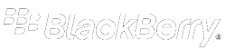 Community Wiki
Community Wiki